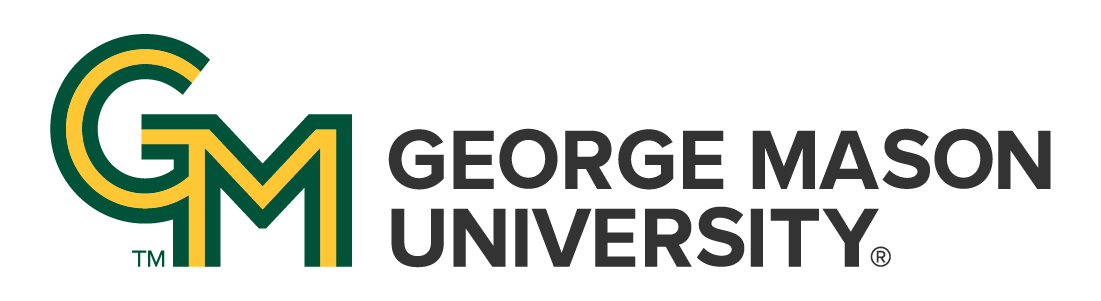ITS Web Applications & Services is pleased to announce that version 1.2 of the official Mason WordPress theme includes built-in support for The Events Calendar, a popular third-party plugin that allows you to easily add event posts to your site. Event management was a highly requested feature, and we evaluated several different options before deciding on this one due to its customizability, broad install base, frequent updates, and lack of dependencies on external systems.
Here’s how to get started:
- Navigate to the Plugins section of your site’s WP-Admin and click on the “Add New” button at the top. Use the search box to search for “The Events Calendar”. Please note that this requires the “Administrator” role in WordPress.
- Click the “Install Now” button and, when installation has completed, click “Activate”.
- After activating the plugin, you should see an “Events” link in the left-hand sidebar of your WP-Admin. Either click on it or roll your mouse over it to find a “Settings” link.
- In the settings, click on the tab labeled “Display” and confirm that “Skeleton styles” is selected. You shouldn’t have to change anything else in the settings, but there are a few other options you may choose to adjust based on your needs. If you change anything, make sure to click the “Save changes” button at the bottom before moving on.
- Now that setup is complete, you’re ready to start adding events. You can find the “Add New” link in the Events sub-menu in the WP-Admin sidebar. Adding events is just like adding any other type of post or page, but there may be more fields than you’re accustomed to seeing.
- If you haven’t changed any of the default settings, your calendar will now be visible at https://<your-site-url>/events.
- You have a few different options for adding event lists to your pages. In the Widgets section, there’s an Events List widget that can be added to any (or every) page on your site in the designated Widget regions. If you need a little more control over its placement, and you use WordPress’s Block Editor, you’ll even find an “Event List” block that you can add to any spot on a page.
Please note that, while the developer of The Events Calendar provides several add-ons and other products, those have not been tested with the Mason theme and are not guaranteed to be fully functional.
As always, please don’t hesitate to reach out to ITS Web Applications & Services with questions and feedback by submitting a Web Services Request or emailing [email protected].